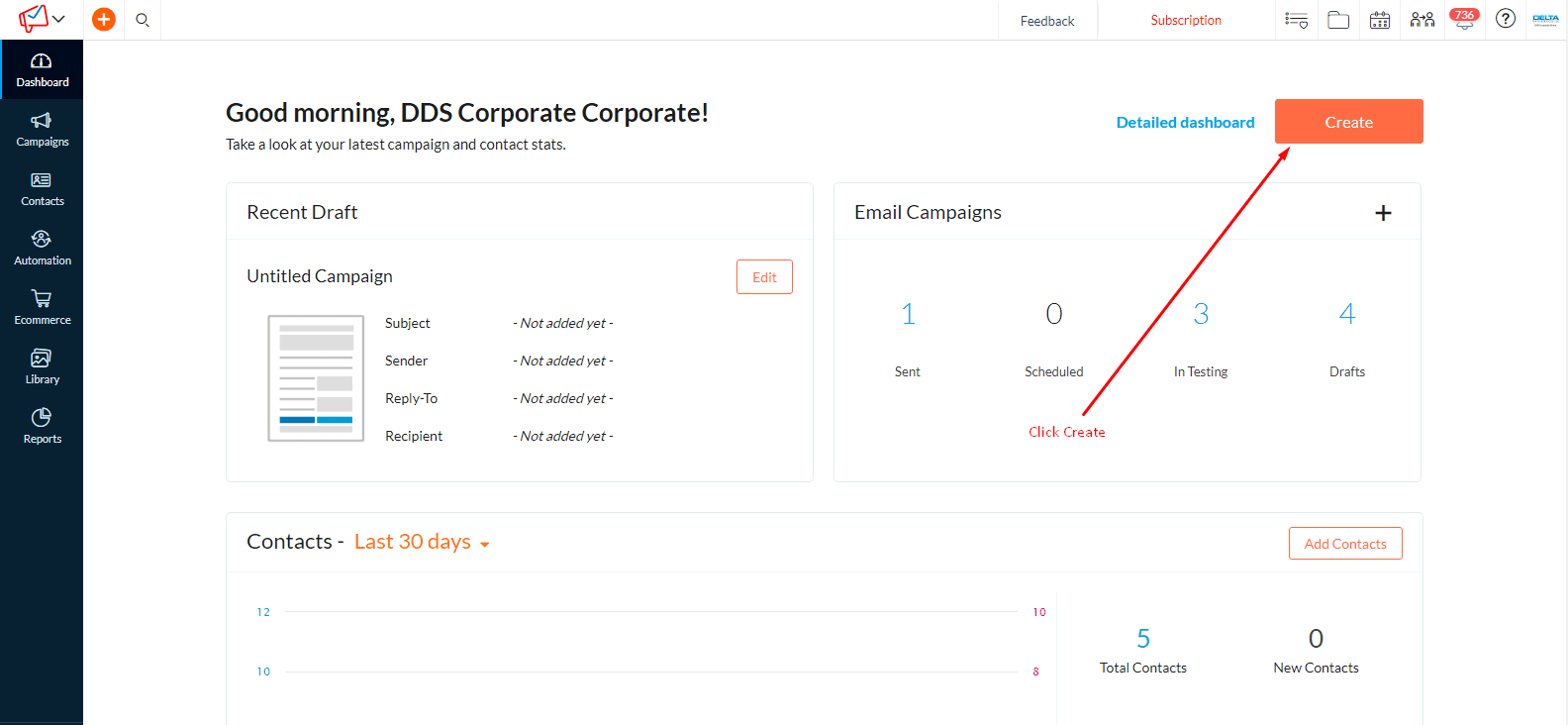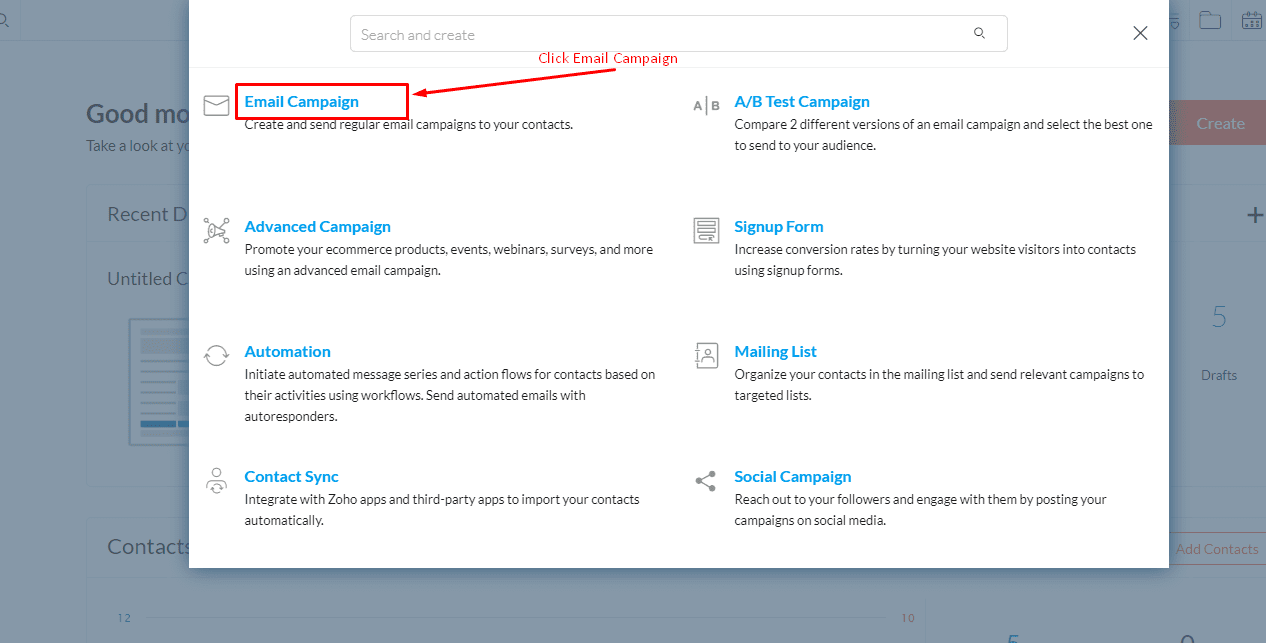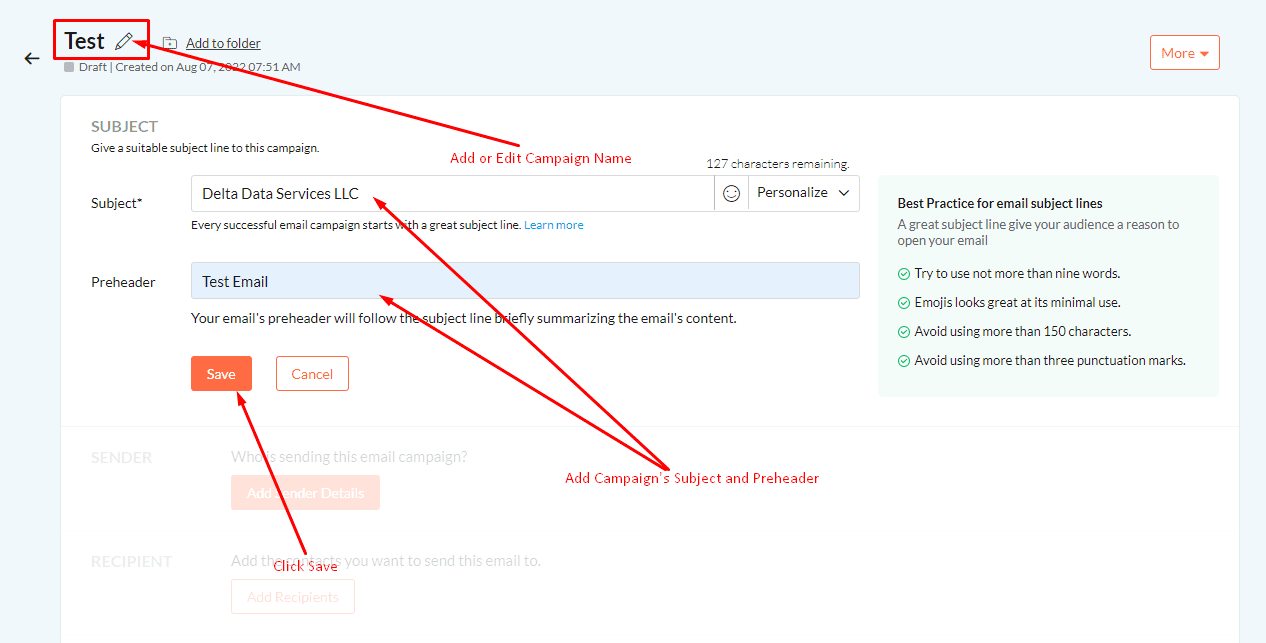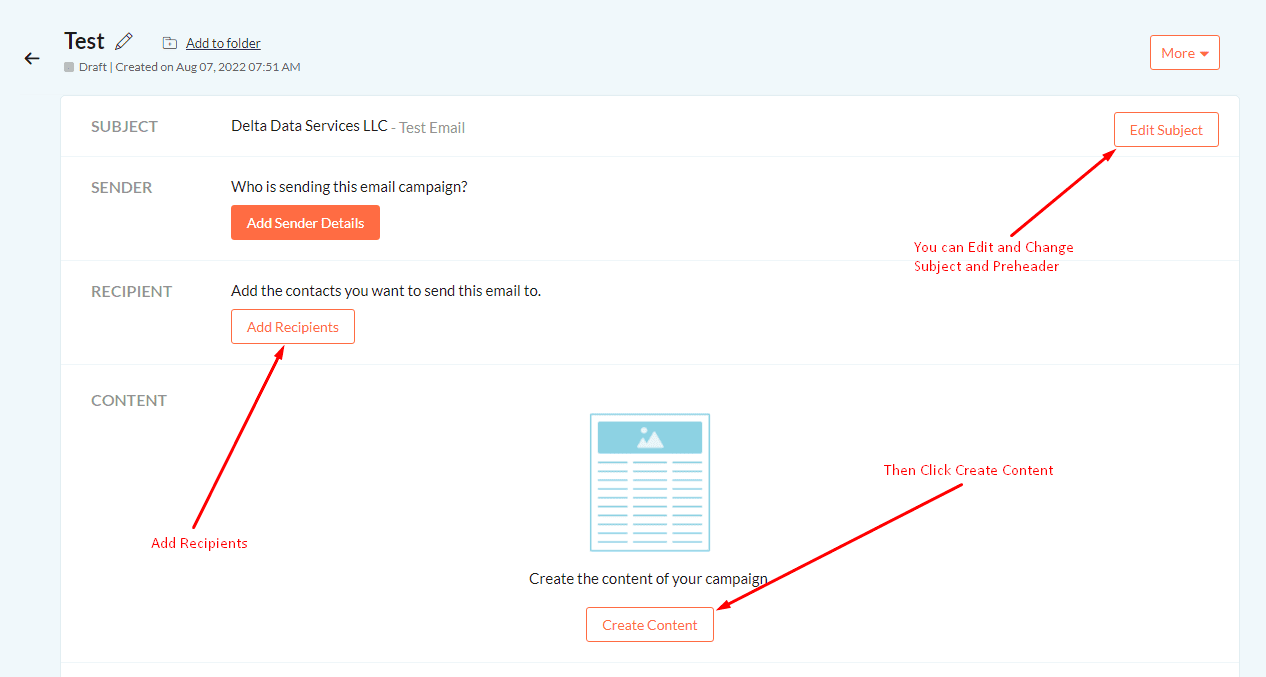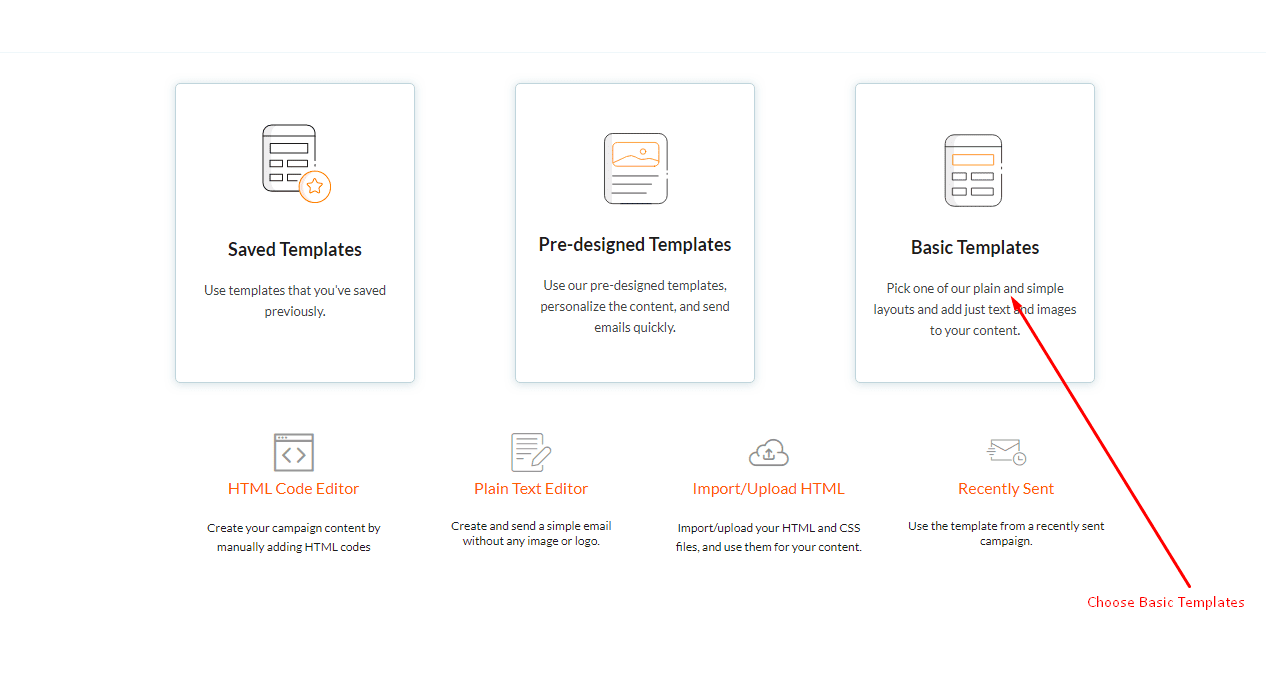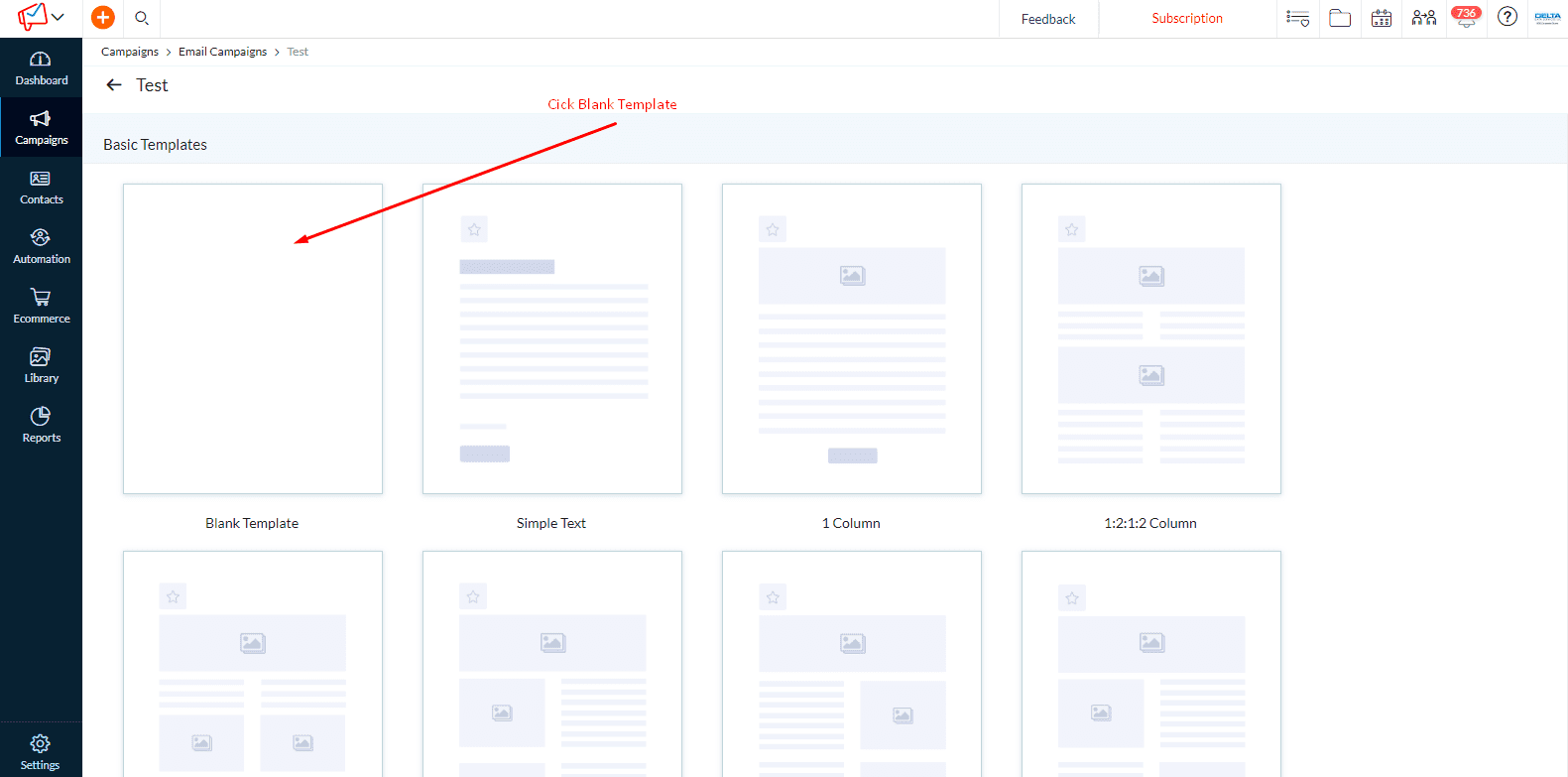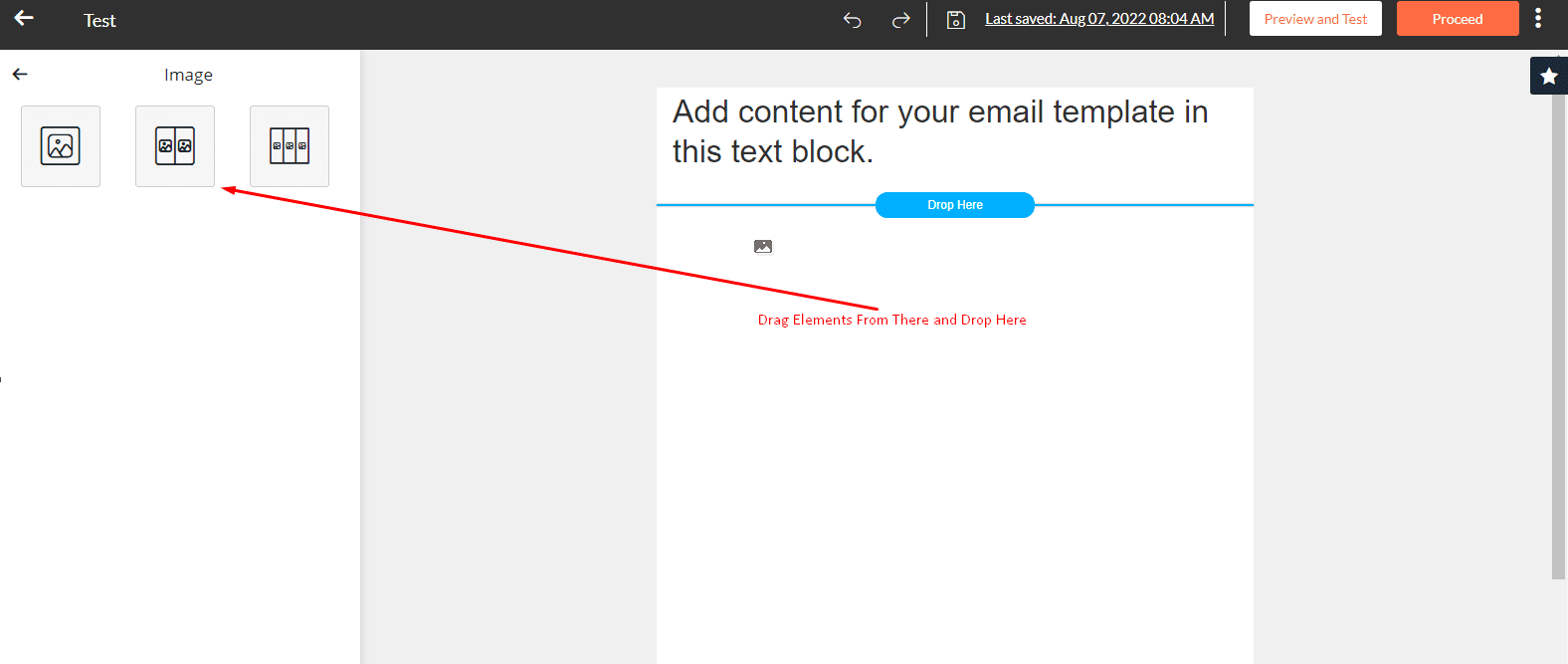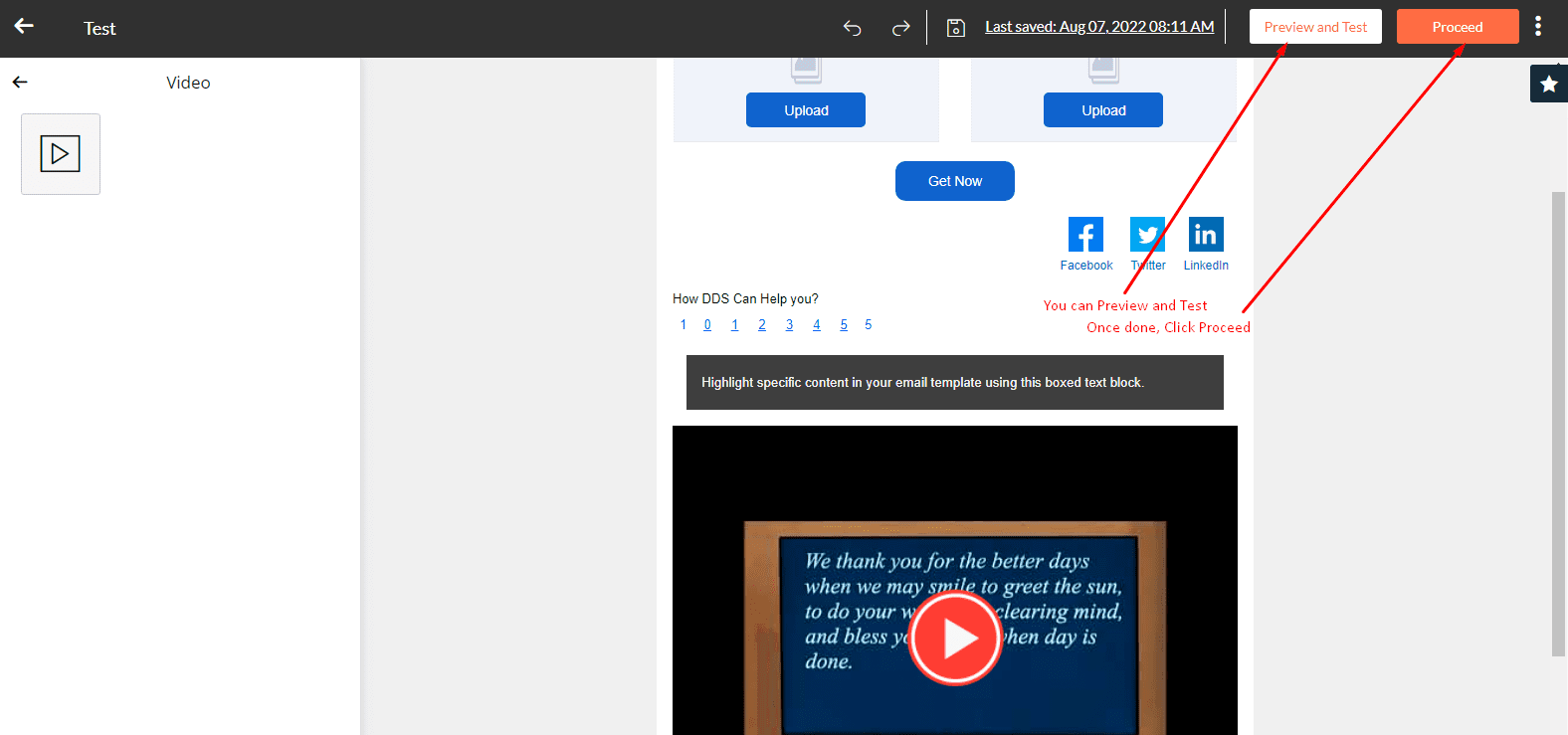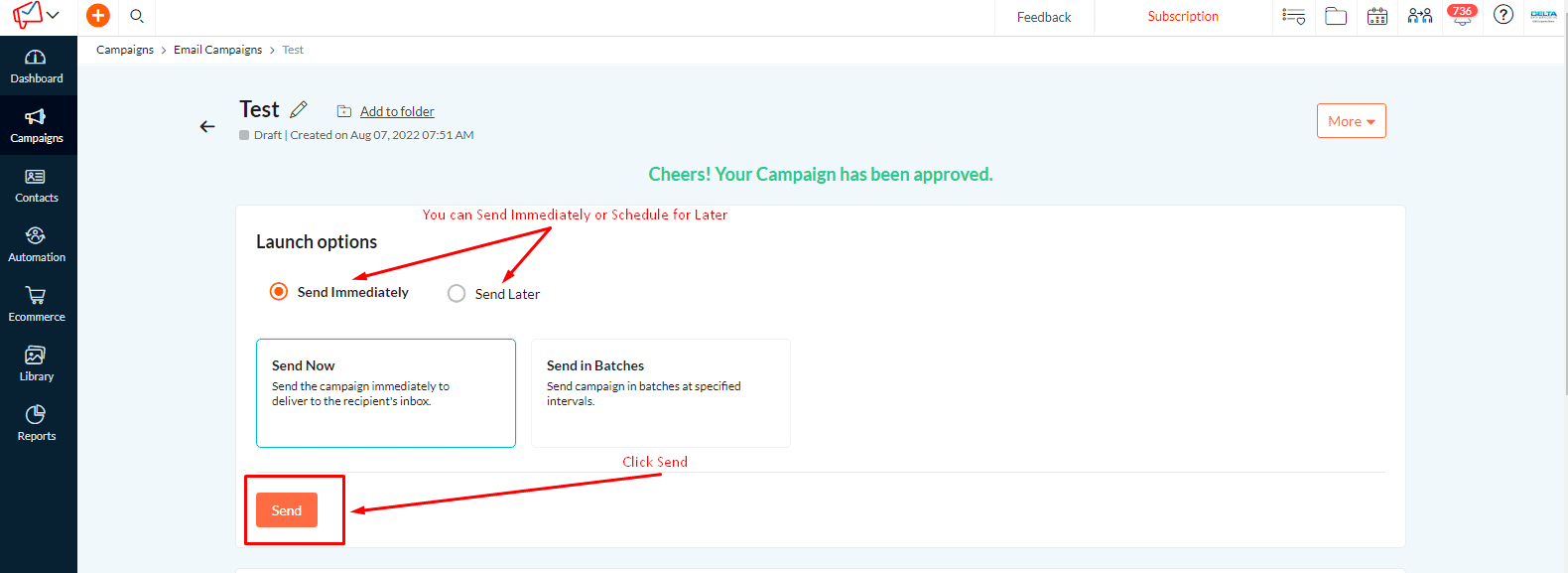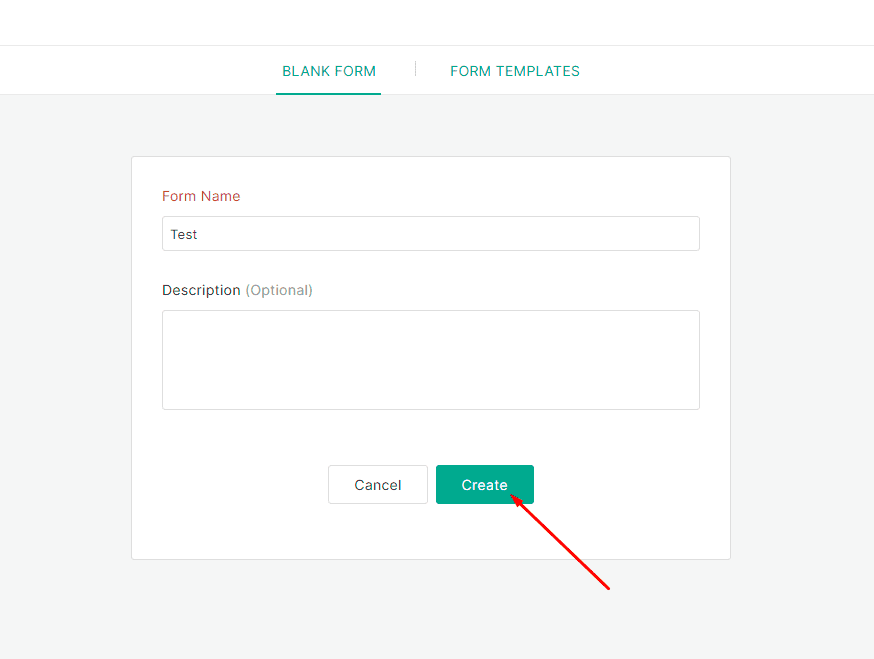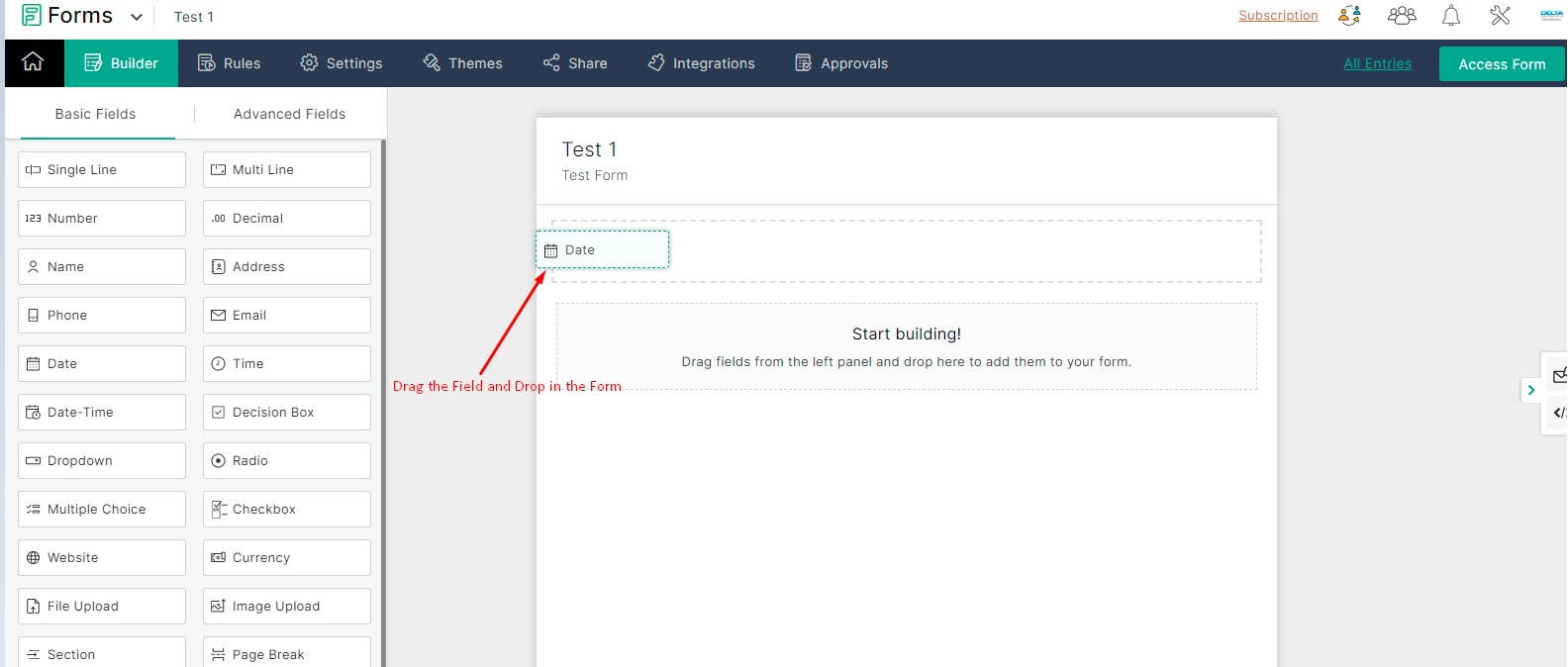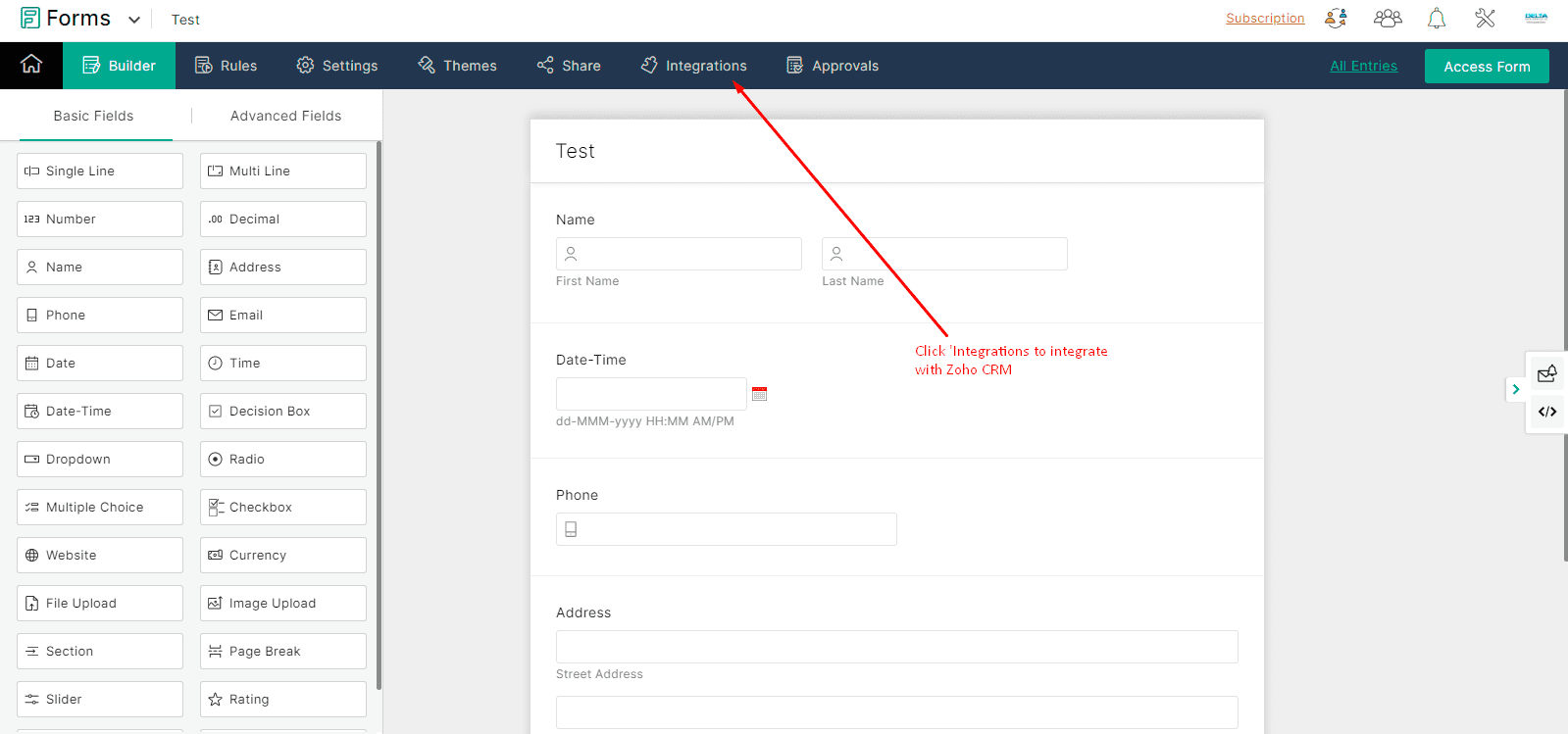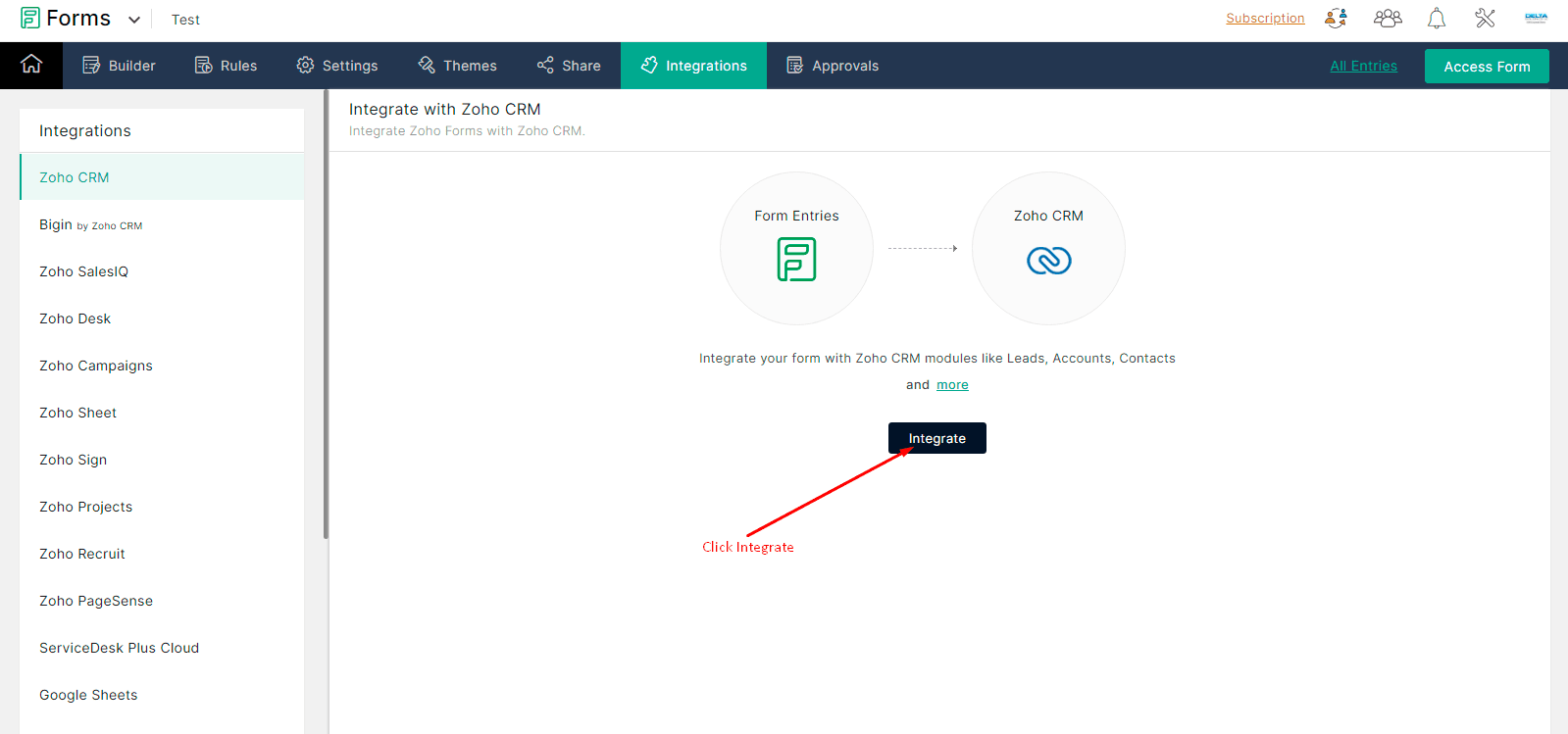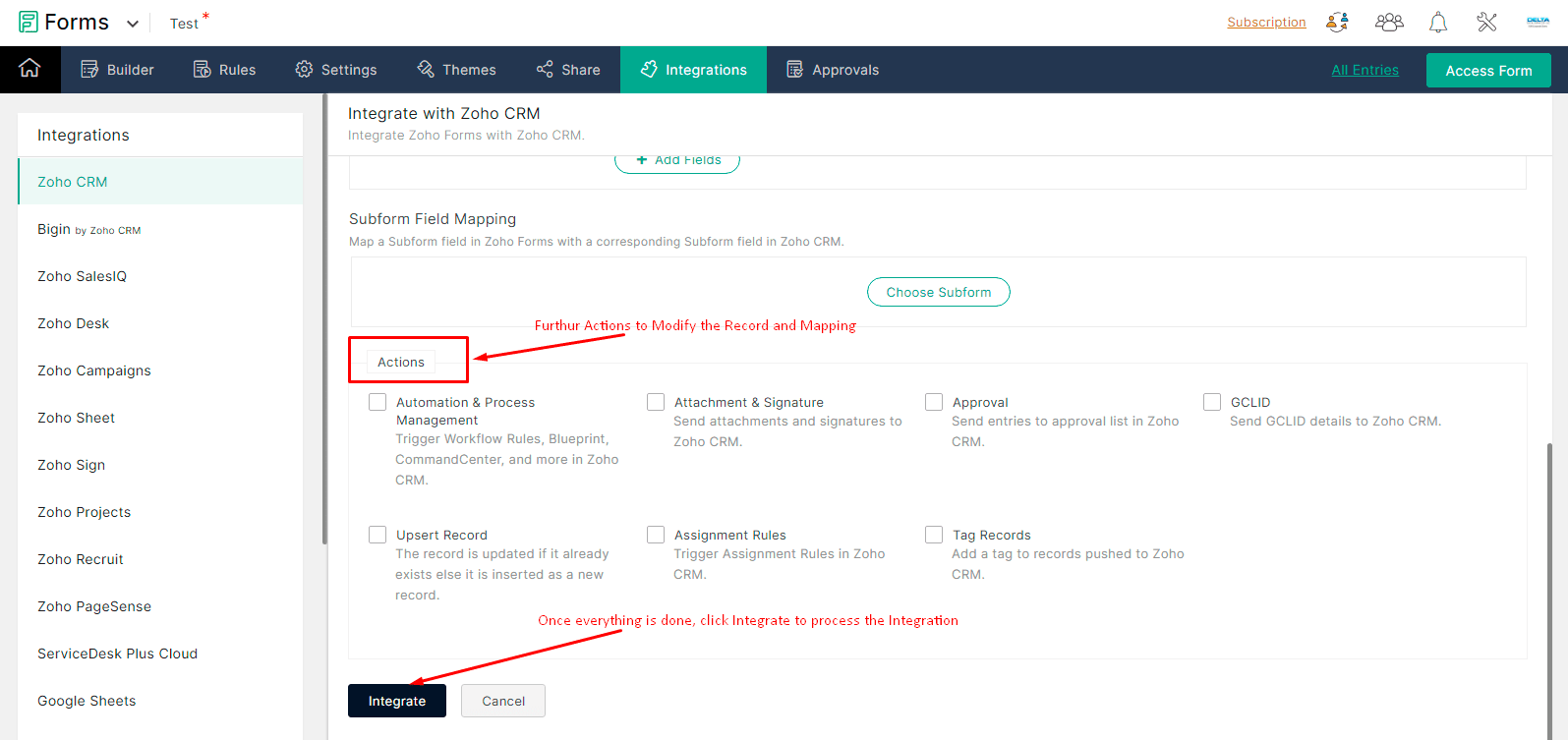Sometimes you have a form with labels that need to be very long or you want more sophisticated formatting for the form than you can achieve in CRM, then you should consider a Zoho Forms to CRM lookup. Please note, to be able to look up a record CRM from Forms, then the form needs to be used for internal purposes only. This means you will access the form with the internal link. Once you try to use the public link for the form, then the CRM lookup in Forms will become inactive.
Here are some examples of where the internal forms lookup can be useful:
- A member management system where members will login using a company computer
- An onboarding checklist where the items in the checklist are long, wordy descriptions that cannot fit into the size of a CRM custom field
- A delivery confirmation form where the delivery agent us using a company mobile device to collect signatures of the receipt of the delivery
The key to this or any Forms to CRM (or other) integration is that the fields in Form and CRM must both exist for the data to flow from one application to the other. So the first step in this process is to create the fields you need in Forms and in CRM.
The next important key, is that, both matched fields in CRM and Forms must be in the same field type. So a drop down field in Forms matches with a pick list in CRM. Likewise, a number field in CRM matches with a number field in Forms. Likewise, Forms decision box goes with CRM checkbox. If the field type does not match, you will not be able to transfer data between the fields and therefore the systems. If you find that you are mapping your fields and the field you need doesn’t come up to be matched in Forms, check the format of the field; this may be the culprit.